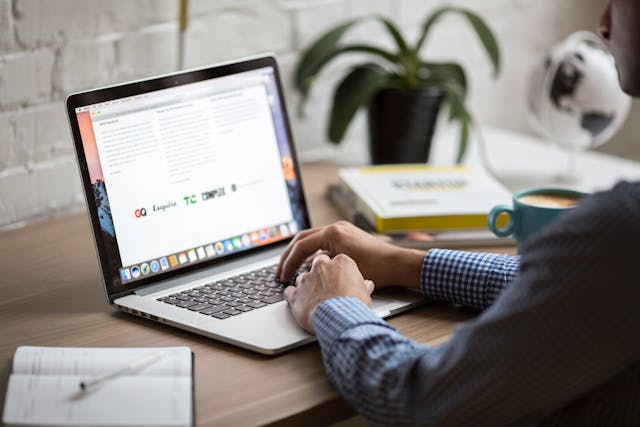
Tips
How to create a Kanban board for Gmail and why you should start today
Find out why you need Briefmatic as your Gmail Kanban board and how to set it up in 5 steps or less.
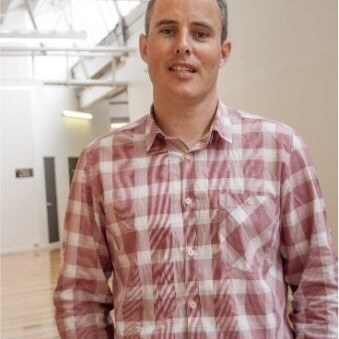
Rob Mark
2 minutes
Revolutionize Your Email Management with Briefmatic's Kanban Board for Gmail
Creating a Kanban board for Gmail can be a real game-changer for your email management and productivity. Kanban, a visual project management method, offers a streamlined approach to visualize your workflow, prioritize tasks, and track progress effectively. Let's explore how you can create a Kanban board for Gmail and why you should start today:
Why Start Using a Kanban Board for Gmail Today:
- Visual Organization: Kanban boards provide a visual representation of your email tasks, making it easier to understand your workload and prioritize effectively.
- Streamlined Workflow: By breaking down your email tasks into actionable steps and organizing them into lists, you can streamline your workflow and reduce overwhelm.
- Improved Productivity: Kanban boards help you focus on completing tasks one at a time, leading to increased productivity and efficiency in managing your Gmail inbox.
- Better Collaboration: If you work in a team environment, Kanban boards facilitate collaboration by allowing team members to view and update email tasks in real-time.
- Reduced Email Clutter: By transferring important emails to your Kanban board, you can keep your inbox clutter-free and ensure that no task gets overlooked.
- Track Progress: Kanban boards provide insights into the status of your email tasks, allowing you to track progress and identify any bottlenecks or delays.
- Flexibility: Kanban boards are highly flexible and can be customized to fit your unique email management needs. You can adapt your board as your workflow evolves.
How to Create a Kanban Board for Gmail with Briefmatic:
- Choose Briefmatic: Briefmatic is the best Kanban board for Gmail, offering seamless integration and powerful features. Sign up for an account if you haven't already.
- Connect Briefmatic to Gmail: Once logged in, navigate to the Connections tab and follow the prompts to connect your Briefmatic and Gmail accounts.
- Customize Columns (Optional): Customize the columns on your board to suit your workflow. You can add or remove columns as necessary to tailor the board to your needs.
- Create Cards: Start by "Starring" all your important emails in Gmail. Each email or task will appear as a card on your Kanban board. Create cards by starring emails that require action.
- Manage Tasks: Drag and drop cards across lists as you progress through your email workflow. Use labels, due dates, and other features provided by Briefmatic to organize and prioritize tasks effectively.
In conclusion, creating a Kanban board for Gmail with Briefmatic offers numerous benefits, including improved organization, productivity, and collaboration. Start today to take control of your email inbox and manage your tasks more efficiently than ever before.

All features included

Every available integration

Full customer support




.jpg)






