
How to Stay Productive with Slack + Briefmatic
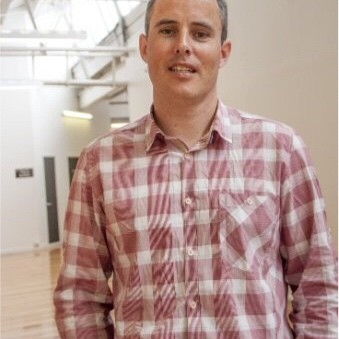
Tame Slack Chaos: How to Stay Productive (and Sane) with Slack + Briefmatic
Slack is where modern work happens, but it can also be where focus goes to die. If you're constantly pinged, drowning in DMs, and struggling to follow up on important messages, you're not alone.
The good news? A few smart practices plus a great integration with Briefmatic can help you take back control of your day. Whether you're working remotely, in a hybrid team, or just trying to stay on top of your tasks, here’s how to manage Slack like a pro and turn it into a powerful productivity ally with just three simple changes.
💡 Step 1: Set Slack Up to Serve You
Here are six ways to keep Slack helpful, not overwhelming:
🔕 1. Tame Your Notifications
- Mute noisy channels.
- Enable alerts only for direct mentions or keywords.
- Use Do Not Disturb during deep work blocks.
📁 2. Organize Channels by Priority
- Create sections like “Urgent,” “Projects,” and “Social.”
- Archive or leave channels you don’t need.
- Pin key docs or messages to reduce repeated searching.
✅ 3. Connect Slack to your preferred task management app
- Connect Slack to your preferred task management app so you can do things like using “Save for Later” to send items to your kanban board for action or follow-up.
- Clear out your saved items regularly to keep it manageable.
- If you dont have a task app yet, start by checking out Briefmatic, Trello or Todoist. (See below if you’re not sure where to start👇).
Briefmatic vs Trello or Todoist - which one is for you?
Well of course it depends on your specific needs, but here's how they compare:
- Best for: Remote/hybrid professionals and teams looking for automatic, context-aware task capture from Slack (and other tools like Gmail, Figma, Google Calendar).
- Slack Integration Highlights:
- Saves Slack messages as tasks automatically by clicking “Save for Later.”
- No manual copy/paste required.
- Tasks appear directly in your Kanban board, task list, or calendar.
- Designed to reduce mental overhead - everything gets captured and organized in your actual workflow.
- Strengths: Deep focus on reducing friction, connecting your work across platforms, and built for async workflows.
✅ Trello
- Best for: Teams already using Trello boards who want to manually add cards from Slack.
- Slack Integration Highlights:
- Use /trello commands to create cards or attach conversations.
- Manual process requires more intent and structure.
- Strengths: Good if you’re already managing projects inside Trello, but not optimized for casual, fast capture of tasks from messages.
✅ Todoist
- Best for: Individuals who want to quickly create personal tasks from Slack messages.
- Slack Integration Highlights:
- Turn Slack messages into tasks via the “More actions” menu.
- You can assign due dates and labels from Slack.
- Strengths: Great for individuals with a light to medium task load; less ideal for cross-functional team collaboration.
🏆 If you want low-friction, automatic Slack-to-task conversion across tools - Briefmatic is likely the best fit. Especially if:
- You frequently get action items in Slack.
- You work asynchronously or across multiple tools.
- You want tasks to show up in a structured workflow without extra steps.
Briefmatic stands out for making this process seamless and proactive, not just possible, so go ahead and start a free trial to see how it works IRL! Once that's done, complete Step 2 to get a feel for how the Slack integration works.
🔗 Step 2: Connect Slack to Briefmatic (and Never Lose a Task Again)
✨ Here’s how it works:
- Save a message for later in Slack (click the bookmark icon).
- Briefmatic auto-detects your saved message and creates a task on your board.
- You can now track, organize, and schedule that task using your Briefmatic workspace - on your Kanban board, task list, or calendar view.
It's the easiest way to make sure important Slack messages turn into action, not forgotten side notes.
🛠️ How to Set It Up in 2 Minutes
- Go to your Briefmatic account.
- Click Settings > Integrations > Connect Slack.
- Follow the prompts to authorize Slack access.
- Start saving messages in Slack - Briefmatic takes care of the rest.
🚀 Final Thought
Slack isn’t the problem. The way we manage it is.
With a few smart habits and the right tools (like Briefmatic), you can reduce noise, stay organized, and actually move work forward - even in the middle of a busy remote workday.
Try it now:
📌 Save your next important Slack message.
⚡ Let Briefmatic turn it into a task.
🧘♂️ Get back to focused work.
👉 Start your free trial of Briefmatic






.jpg)


.jpg)





