.jpg)
How to be more productive - 5 email and messaging automations to save time & boost your output
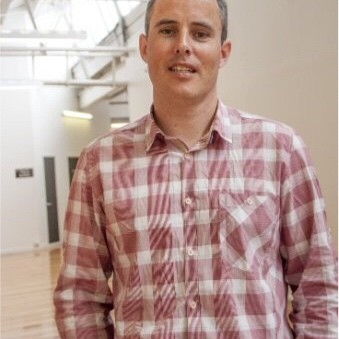
How to be more productive - 5 email and messaging automations to save time & boost your output
Small business leaders lose hours every week to email overload and endless chat pings. The good news? There are a ton of ways you can make these tools work harder for you, someone just needs to show you the way.
Here are 10 practical automations you can set up today to help you, be more productive, visualize and prioritise your work, reclaim focus, and boost your output.
1. Turn Emails Into Tasks Automatically
Stop letting your inbox double as your to-do list. With tools like Briefmatic and its native email integrations, you can send flagged (Outlook) or starred (Gmail) emails directly into your task manager.
This way, you only have to scan your inbox and tag important emails to send them to your kanban board or to do list so every important action item lives in one place - your task board. Not only does this make it easier to view and prioritize your important work it will also save you countless hours normally spent triaging, filtering and filing your emails.
2. Auto-Filter Low-Priority Emails
Use Gmail or Outlook rules to automatically move newsletters, or notifications into a “Later” folder. This keeps your main inbox focused only on what requires your attention. Here’s the quick and easy way to set up an auto filter in Gmail
Fast Gmail Auto Filter Setup:
- In Gmail search box, type: from:noreply OR newsletter OR unsubscribe notification OR automated OR no-reply OR donotreply
- Press Enter to see results
- Click the filter icon in the search box
- Click "Create filter"
- Select your actions (Skip Inbox + Apply Label (create new - News & notifications)
Fast Outlook Auto Filter Setup:
- In Outlook search box, type: from:noreply OR from:newsletter OR from:notification OR from:automated OR from:no-reply OR from:donotreply
- Press Enter to see results
- Right-click on any result email
- Select Rules → Create Rule
- Choose "From [sender]"
- Select "Move to folder" → Create "News & Notifications"
- Check "Run this rule now" to apply to existing emails
- Click OK
3. Use Canned Responses for Repetitive Replies
If you find yourself typing the same answers over and over (“Thanks, got it,” “Here’s our pricing sheet,” “We’ll get back to you”), set up saved templates in Gmail, Outlook, or WhatsApp Business. Two clicks, and your response is done. This does take a little bit of effort to set this up so as a rough rule of thumb you would want to be using these replies 5 times a day to get the effort vs reward payback. If that sounds likely then just google “how to create a canned response in Gmail” (or Outlook) and follow the instructions.
4. Auto-Filter High-Priority Emails
Just like we’ve done with the high volume but low value emails, but now we focus on the lower volume but much higher impact emails. The difference is that for these emails we want to send them over to your Task management app (Briefmatic in this example) by adding a Star (Gmail) or a Flag (Outlook). By sending the emails to your task list automatically we reduce the chances of missing important deadlines or work and give ourselves the opportunity to schedule time to give these tasks the attention they deserve.
To set up these filters just follow the instructions above but in the search box type include the email addresses of your high priority partners i.e. clients, your boss, key suppliers and then click the option to Star or Flag these emails rather than just adding a label.
5. Voice-to-Task in WhatsApp
Always on the go, struggling to capture important to do’s and forgetting important tasks?? No problem, WhatApp can solve that. Just record a quick voice memo in WhatsApp and have it turned automatically into a task in your task manager (yes, Briefmatic does this 🚀). It’s the fastest way to capture tasks without breaking your flow. Driving? No problem, just ask Siri to send a WhatsApp message to Briefmatic and the task will be sitting in your todo list for your attention once you’re back in the office. Handwritten some notes on a napkin? Take a photo and send it Briefmatic via WhatsApp and we’ll use AI to capture all the tasks and add them to your to do list.
The Bottom Line
Productivity isn’t about doing more - it’s about doing less, better. By setting up a few smart email and messaging automations, you’ll free up hours each week, reduce context switching, and keep your attention on the work that actually moves your business forward.
Start with one or two of these today, and within a week, you’ll feel the difference.









.jpg)





